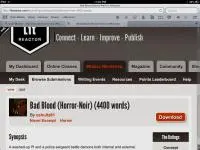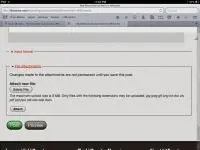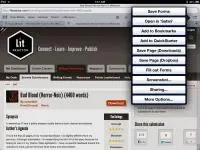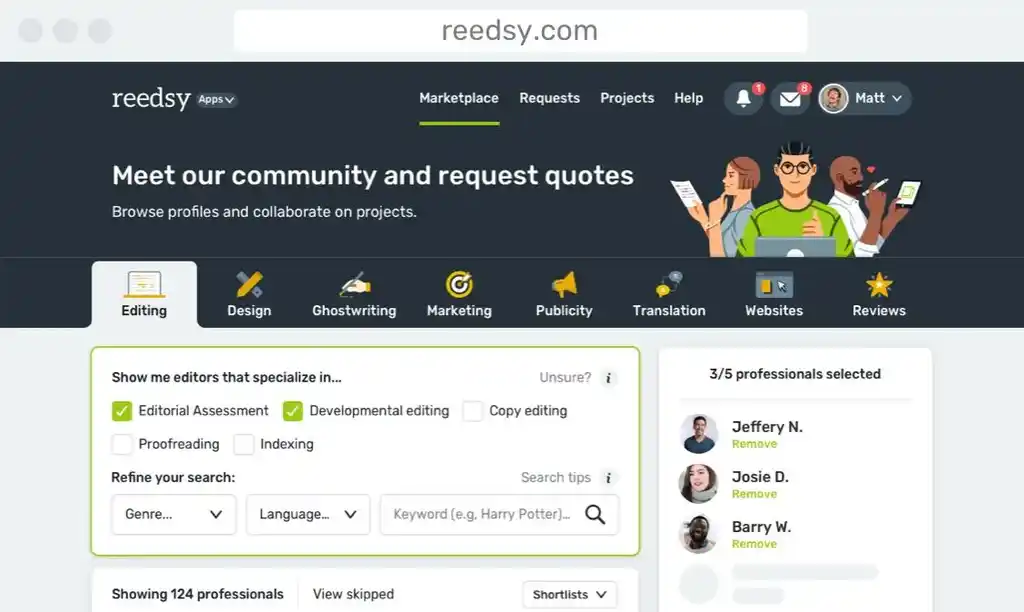In case you didn’t know, LitReactor offers a pretty excellent Writer’s Workshop, a place you can go for critiques and advice from fellow writers. Just upload your flash, short, or long form fiction and wait for other members to submit their reviews. I won’t get into the finer points of how it works, so if you’re not familiar with this side of the site, definitely go check it out. I’ve gotten some wonderful suggestions and in some cases had my entire writerly mind blown by the flaws other people have noticed in my work, which has resulted in the forging of tight knit interweb relationships and even tighter stories. It’s worth it, trust me.
Now, all of you seasoned reviewers out there know how simple it is to use the workshop on your Mac or PC. But what about smartphones and tablets? Is it possible to both comb through your fellow writer's work and upload the revised document from your iPhone or iPad? On the surface, the answer is no, but if you dig a little deeper, you'll find this is 100% doable.
With that in mind, I’d like to share some handy tricks toward completing those reviews and uploading them to LitReactor via your iPad, iPhone, or iPod Touch, with correlative methods for Windows and Android devices. And by Android, I mean any phone or tablet running that particular operating system—Kindle Fires, Samsung devices, etc. I will reiterate that this column is geared more toward those already familiar with the workshop, though I don't say this to discourage you from reading on. Far from it! Rather, I say this merely as a warning: at times you may not know what the hell I'm talking about. I'll try to be as clear as possible, but if I confuse, I apologize in advance.
Everyone set? Then let's do this.
Step One: Download a Mobile Word Processor with Comments Capability
You know the drill. On your laptop or desktop computer, you open your browser of choice, navigate to the LitReactor workshop, find a submission you’d like to review, and hit the download button. From there you open the .doc file in a word processor—Word, Pages, Open Office, etc.—and begin reading. Most of us create what’s called an LBL—or line-by-line—which is basically the author’s original story with your comments extending like thought bubbles from the text.
Pretty much all desktop word processors are equipped with comments functionality. The feature was sorely lacking on mobile platforms when tablets were first introduced, but now it's fairly easy to come by. I'll actually be talking a bit more in depth about mobile word processors in a forthcoming column, so for now I'll just say that on iOS devices you'll want an app called Doc² HD, a robust text editor that supports comments (iPad version, click here, iPhone/iPod Touch, here). Other apps out there offer this function too, but this is honestly the best that I've tested so far.
For Android, use OfficeSuite Professional 7, which is Doc² HD's closest relative. Note the purchase price is $14.99. I have seen it cost half that amount in the past, which tells me they have frequent promotional periods. Catch it then and save! Windows users are pretty much limited to their mobile version of Word, but I'm fairly certain it supports comments.
As far as free equivalents go, I couldn't find any for Android, so if anyone out there knows of one, definitely let us know in the comments. For Apple gadgets, you could use CloudOn if you need that extra four to six dollars for a loaf of bread and some bologna (we writers are usually poor). There is one major—and I do mean MAJOR—drawback to this app: it requires an internet connection to use. This makes absolutely no sense to me, but there it is. This directly informs the clunkiness of the interface: if your WiFi or Cellular connection sucks, so too does CloudOn. If you're frequently around a topnotch internet source, you don't have to worry. Just be warned.
Remember, too, that the ability to make comments throughout a document also means you can read them, which comes in handy when you want to go over reviews of your work as well. BONUS PRO TIP: Put App Store gift cards at the top of your Christmas list. I can live off a $50 iTunes card for the better part of a year.
Now that you've got the appropriate software, simply review the work as usual. Pretty easy, no?
Step Two: Download a Mobile Browser that Supports Website Uploads
You've mercilessly slashed and burned your fellow writer's work with furious, scathing comments (not really, please review responsibly and constructively, okay?). Now's the time to upload your LBL to the author's submission page. It's a no brainer on a desktop browser—just scroll to the bottom of the review section, click File Attachments, then Select File. Easy. Not so much on your tablet, though. Mobile Safari can handle image uploads to sites like Facebook, Flikr, and whatnot, but it currently doesn't support .doc or any other text-based file. Substitute browsers Firefox, Chrome, and Opera are also lacking this function. I'm still not sure why this is the case, though I think before too long more and more developers will integrate this function into their apps.
Fortunately, there is a mobile browser that can accomplish the task at hand: iCab Mobile.
So what's the secret to iCab's success? Why can it do what other browsers can't? Well for one, the application works like a mimic and assumes the identity of various desktop browsers. If you go into the settings and select Browser ID, you can choose to run iCab Mobile as Firefox 17, say, or Safari for Mac. I can't explain exactly how this works, as I'm just not THAT technologically savvy. All I know is, it works. I've found the latest Firefox ID is the most stable for workshop purposes, so I leave it there.
The second step in this process involves saving the particular website's 'forms.' Again, I can't speak to the technological intricacies of this process, but in a nutshell this action downloads the page's HTML code and more or less 'unlocks' the ability to upload files--sort of like a cheat in a video game.
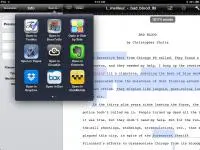 When you're ready to upload your LBL to the submission page, from your mobile word processor open the comments-laden .doc file in iCab Mobile (in Doc² HD, you do this by tapping the blue arrow button next to the file name, then selecting 'Open in...' from the tool bar). When the file opens, it automatically downloads into iCab's internal storage space, so from there make sure your Browser ID is set to Firefox #whatever's the latest, and navigate to the workshop page in question.
When you're ready to upload your LBL to the submission page, from your mobile word processor open the comments-laden .doc file in iCab Mobile (in Doc² HD, you do this by tapping the blue arrow button next to the file name, then selecting 'Open in...' from the tool bar). When the file opens, it automatically downloads into iCab's internal storage space, so from there make sure your Browser ID is set to Firefox #whatever's the latest, and navigate to the workshop page in question.
Now, in the tool bar you should see a familiar box-with-arrow-leaping-out button (see image below). This is called a share icon, though it has become a kind of catch-all for downloading, installing, sending to, and a host of other productivity-related tasks (see photo). You can customize iCab's tool bar to your liking, so mine's in the top right corner. I can't recall where the button natively resides, so you may have to hunt for it. Once you've located the share icon, tap it and select 'Save Forms.' This option is normally further down the list; I moved mine to the top for easy access.
Once you've told iCab mobile to save the page's forms, you should be good to go. Scroll down to the comments section, appoint your stars as you see fit, make your general comments, then select file attachments and, finally, attach. A 'Select File' button should appear; if it doesn't, just refresh the page. When you tap this button, a list of files saved to iCab will appear. Simply select your LBL, and watch as it miraculously uploads to the page. Hit Post, and that's it.
Because iCab Mobile is a universal app, once you've paid the $1.99 purchase price, you can download it to all your iOS devices. Which means, yes, you can upload your LBLs from your iPhone and iPod Touch as well. So even if you don't own an iPad yet, you can still stay on top of your sworn workshop duties while you're on the go. Public transportation commuters, take note!
From what I've read, Android's pre-installed browser is technically equipped to upload files to websites, but it requires a separate application to do it. Androzip seems to be the preferred app for this task. Download it, save your LBL there, then navigate to the author submission page. When you select 'Attach,' Androzip should show up as a file folder source. Select it, and you should see the LBL waiting in line, ready to serve. I haven't tried this out myself, so I can't speak to it's effectiveness, but others on Amazon really love it. At $2.49, it won't exactly break the bank—you know, unless that's a trip to Taco Bell for you (I do love me some Taco Bell)—in which case there are a few free options as well, though their ratings are quite low.
For Microsoft Surface users, whether or not you can upload files to websites is unclear to me. Several Google searches yielded no concrete answers. It seems vaguely possible to do through Microsoft's SkyDrive cloud storage service, but I'm not certain on this. So... Yeah, don't know. If you own one, play around and see what you can come up with.
Cool, right?
Well, I think so anyway, but I'm a total nerd when it comes to this stuff. As for all you less tech-obsessed users out there, I hope this guide helps you critique like a pro on your mobile devices, without all the fuss of figuring this stuff out on your own. And if you're new to LitReactor, I hope the knowledge that you aren't tied to a desktop or laptop to use the workshop has enticed you to join. There are some truly wonderful people in our little community, working hard to ensure your writing is the best it can be. Give it a try, and see where your writing goes.
As always, if anyone has some other useful tips, be sure to share them in the comments section. And if I'm way off base about a particular detail, by all means correct me.
Until next time...

About the author
Christopher Shultz writes plays and fiction. His works have appeared at The Inkwell Theatre's Playwrights' Night, and in Pseudopod, Unnerving Magazine, Apex Magazine, freeze frame flash fiction and Grievous Angel, among other places. He has also contributed columns on books and film at LitReactor, The Cinematropolis, and Tor.com. Christopher currently lives in Oklahoma City. More info at christophershultz.com