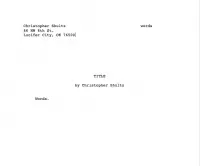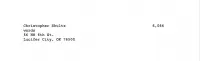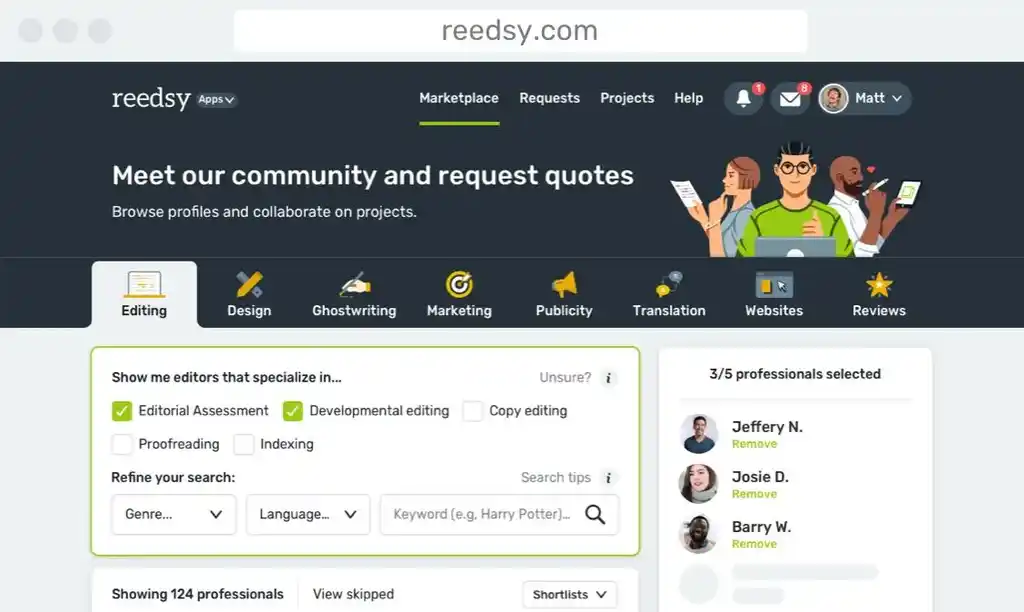LitReactor is a writer's community, so it's likely most if not all of you have submitted a story for publication in a lit journal or magazine in the past. This also means, unfortunately, there's a good chance you've run into some mind-numbing formatting issues, specifically maintaining your manuscript's prettiness when dealing with multiple file types. See, every editor requires you send them the format they most trust and use. Making sure your manuscripts look nice and tidy isn't as easy as exporting from, say, Pages to Microsoft Word, or vice versa, even when you're following proper formatting guidelines.
I've been through this enough times to know, believe me. But my failures aren't for naught, as I can share the lessons I've learned with you, in the hopes you won't have to make the same mistakes yourself. I'll walk you through easy, no-cost ways to double check your documents so that, when you're ready to submit, you look like you know what you're doing.
Some of this information may not be new to you—hell, some of it may be downright obvious—but overall I think these are good practices for anyone regularly sending out their work. Nothing is worse than inadvertently shooting yourself in the foot because of some file conversion error that you didn't catch. Follow these three simple tips, and won't have a thing to worry about.
Tip One: Just Write in Proper Manuscript Format
Before we begin talking about exporting and maintaining various file types, let me pass on this advice: the best way to set yourself up for future success is to stick to proper manuscript formatting from the get-go. Just in case you're unaware, proper formatting entails 1 inch margins on all sides of the document, double-spacing, wraparound text and half-inch indentations for each new paragraph. There seems to be some flex room where fonts are concerned, but 12 point Courier or Courier New is usually the standard (you might get away with Times New Roman, Helvetica or other 'clean' fonts, but fancy/decorative varieties like Comic Sans are always a no-no). Other rules apply, which you can read about in full on grammar and formatting guru William Shunn's website. I have a pre-formatted template saved to my computer, so when I'm ready to start typing a story, I have only to launch that template and get to work (see photo, and note: that's a fake address for the purposes of this column).
Now, I know you can technically copy and paste any text into a pre-formatted document, and nine times out of ten, everything looks a-okay. But I've seen some crazy things happen when I copy and paste. For instance, I once wrote a story single-spaced, Times New Roman, and when I pasted the copied text into my pre-formatted template, nothing changed, forcing me to reset the font and spacing anyway. It's pretty much a superstition, but I don't trust copy and paste.
Not only this, why take the extra steps copying and pasting when you don't have to? You save yourself so much time and potential headaches when you just stick to proper formatting. If it's better for your process to begin writing in 18 point Baskerville and single spacing, that's totally fine, just retype that entire first draft with the proper formatting when you're ready to start that second draft.
Tip Two: Use Open Office to Double Check Your Work
Whether you use Pages on your desktop or iOS device, Microsoft Word, Scrivener, or any other word processor out there, download Open Office. It's free, and it offers an open source platform to double check your rendered document. Especially if you use Pages and export to .doc, Open Office is a must, because it reveals pesky translation errors, which you can then fix without fear of further errors arising.
You'd be surprised at the wonky things that happen during file conversion. For example, whenever I export from .pages to .doc, the header on the even-numbered pages justifies center. This only happens with the even-numbered pages, the odds stay justified right. I have no idea why this happens. I've poked around in the document settings in Pages, as well as the software settings, and cannot find a single reason why this occurs, but there it is, every single time.
Additionally, the conversion always adds an extra tab on the word count line in the left-hand corner, making the word 'words' wraparound and appear after my name (see photo). Why? Well, that's not a question you really want to ask when dealing with formatting errors. You will only spiral into a pit of despair and frustration. Don't ask why, just fix it in Open Office and move on.
Issues such as these aren't exclusive to exporting .pages to .doc, by the way. Some editors ask for RTF (rich text format) documents, and creating one of these from a DOC is every bit as unpredictable. I've noticed a common glitch during conversion: the header text gets stripped out, requiring you to reset it in Open Office, which I think once again proves the absolute necessity of this software. It will save your bacon time and again.
Tip Three: Create All File Types, Then Submit
There's probably some Boys/Girls Scout rule about preparedness, how it's a good thing to always be prepared, and all that. I don't know, I was never a Scout, but it is solid advice that you can apply to your writing life. Whenever you've polished that manuscript as much as humanly possible and you feel it's ready for the slush pile, go ahead and export every imaginable file type you might be requested to submit—the most common being DOC, RTF, TXT, and PDF. Render the files and save them in a folder in your Dropbox account so they're accessible no matter where you go.
Why eat up drive space for files you may not use? Imagine this scenario: you're hanging out at your house looking at Twitter, and you see a post about an anthology on its last day of open submissions—not only its last day, but its last half-hour. You want to submit, so you hop on your computer (or depending on how submissions are handled, your tablet or smartphone), access the nice and neat document pre-saved in the editor's preferred file type, and send it along. Done.
Now imagine the editor wants an RTF, and you haven't exported one yet. You hop on your computer, create the file, launch Open Office to double check it, and find some ridiculous conversion error that cannot be fixed in thirty minutes. In this scenario, you don't get to submit to that anthology. Sure, there's always next time, but it could have been this time. Why not set yourself up for success and be ready when those last minute opportunities arise?
How do you deal with file types? Any best practices of your own you'd like to share? Sound off in the comments section below.

About the author
Christopher Shultz writes plays and fiction. His works have appeared at The Inkwell Theatre's Playwrights' Night, and in Pseudopod, Unnerving Magazine, Apex Magazine, freeze frame flash fiction and Grievous Angel, among other places. He has also contributed columns on books and film at LitReactor, The Cinematropolis, and Tor.com. Christopher currently lives in Oklahoma City. More info at christophershultz.com