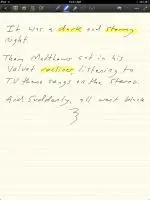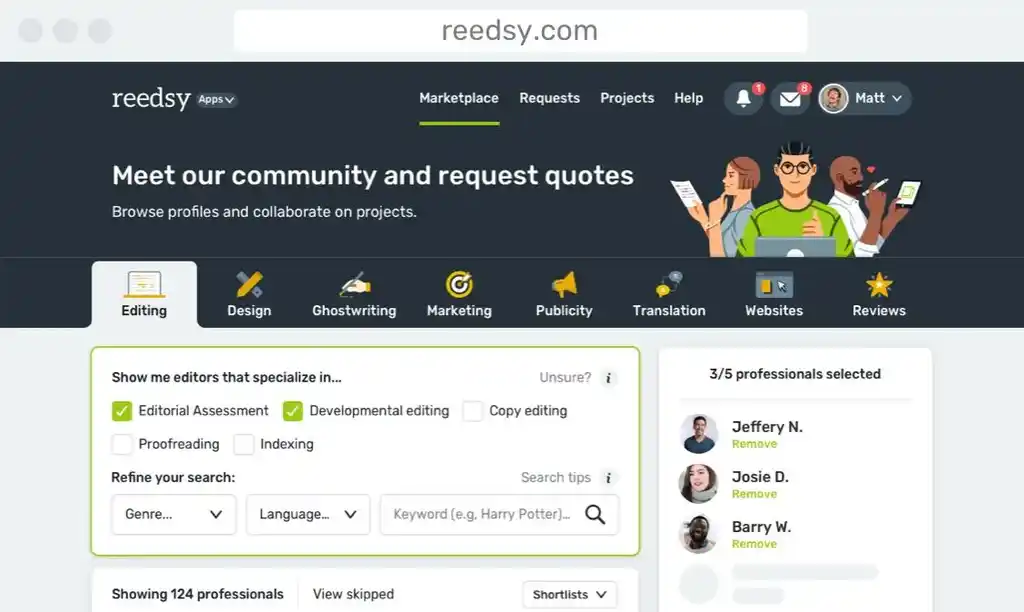Some may argue that the ascension of the almighty word processor has rendered the longhand writer a near-extinct specimen, a dinosaur clinging to old ways, stubbornly refusing to get with the times. However, writing longhand can provide a deeper connection to your work—it may be a slower method, but for me that means it's more deliberate. My stories run less of a risk of becoming stream-of-consciousness, nonsensical journeys into the wholly unleashed imagination when writing by hand.
Novelist Lee Rourke admires the pen and paper over the keyboard and screen as well. In a piece for The Guardian, he eloquently expresses this sentiment:
For me, writing longhand is an utterly personal task where the outer world is closed off, just my thoughts and the movement of my hand across the page to keep me company. The whole process keeps me in touch with the craft of writing. It's a deep-felt, uninterrupted connection between thought and language which technology seems to short circuit once I begin to use it.
Well put, sir, though I don't agree with the 'technology short circuits' bit. Eventually, you have to transfer those handwritten words to a digital platform. It may seem like an oxymoron, but our ever-expanding mobile tech goes hand in hand with 'old-fashioned' longhand writing. The days of handwriting words on physical paper are far from over, and devices like iPads and Android tablets serve less as deterrents from this slower creation method, and more as assistants toward streamlining and optimizing the process.
Let's take a look at four ways we can utilize mobile technology to enhance the longhand experience.
1. Tablet Peripherals Can Assist in the Retyping Process
 Alright, you've written an outstanding story by hand, and now you need to transfer the tale into a word processing document. When using a traditional laptop or desktop for this task, you have to come up with creative ways of propping up that physical notebook next to your computer screen. Photo frame stands like this one work pretty well, particularly if you use a standard 8.5 X 11 notebook.
Alright, you've written an outstanding story by hand, and now you need to transfer the tale into a word processing document. When using a traditional laptop or desktop for this task, you have to come up with creative ways of propping up that physical notebook next to your computer screen. Photo frame stands like this one work pretty well, particularly if you use a standard 8.5 X 11 notebook.
But what about those writing sessions that occur outside the home? Would you want to carry around a photo frame stand wherever you go? Yeah, didn't think so. Fortunately, certain tablet cases can take the place of a stand or some other bulky propping tool. For instance, I use the Incase Origami Workstation, a cover for Apple's bluetooth keyboard. The nice thing about this accessory is, I can slide the iPad over and use the remaining prop space for my notebook (see photo). This way, I'm not carrying around any more than I have to, but I can still get all of my work done outside of the house. Logitech makes a similar keyboard/stand combo with dedicated iPad or Android keys. I haven't gotten my hands on one of these, but from the looks of it I'd guess it work pretty much the same as my Incase equivalent.
As you can see in the photo, I prefer small notebooks, so if you're an 8.5 X 11 kind of writer, this little life hack might not work (also a problem if you use one of those folio keyboard cases or prefer your tablet's onscreen keyboard). But fear not, you don't have to carry the photo frame stand. Instead, pick up a Gorillapod. Yes, it's technically a tripod for your camera, but you can bend it to resemble a photo frame stand for expert propping action. When you're done, you can roll it up into a ball for maximum portability. They come in all shapes and sizes too, so while mine matches the compactness of my notebook, you can purchase a bigger one if need be.
2. Tablet and Stylus Can Replace Pen and Paper
Remember when I said the physical—or shall we say, analog—tools of longhand writing were far from dead? Well, I still believe that and I'll stand by it, but it is worth noting that, should you choose, you can successfully say goodbye to paper for good.
There are benefits to this. For one, you can keep a backlog of all your writing in one place—like, for instance, in an Evernote notebook, available in both iOS and Android formats, or in a Dropbox folder. When I look at the cardboard boxes full of old fiction journals, I often think it would be nice to consolidate them into a single, searchable database. Of course, this sentiment won't stop me from continuing on with paper and pen, but if this idea appeals to you, there's no better time to start than now.
So here's how you do it. First, get a good stylus. I discussed some of the finer points of stylus-tablet handwriting in my previous column Paperless Writer: 5 Steps to a Successful Digital Rewrite. I'm still using the TenOne Design Pogo Sketch Pro, though recently my attention has turned to this TruGlide Pro Precision Stylus from LynkTec. What makes this one so special? It has a microfiber, rather than rubber tip, which means it will last much, much longer than your average stylus. There are some other features listed on the website that claim to trump the competition, but really, they had me at microfiber tip. I haven't used this stylus yet, but I'm itching. For more info on the TruGlide and reviews of other good writerly styluses, check out this AppNewser article.
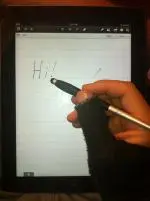 Okay, now that you've got your stylus of choice, the next step is to get yourself a good glove. That's what I said, a glove. See, tablets feature capacitive touchscreen panels that respond to the electricity in your skin. Notice I said 'skin,' not finger tips. This means that any part of your hand (or whole body, for that matter) can trigger responses on your device's screen. So if you're not careful, the palm of your hand can make unintentional 'pen' marks when writing with your stylus. Hence the solution, get a glove.
Okay, now that you've got your stylus of choice, the next step is to get yourself a good glove. That's what I said, a glove. See, tablets feature capacitive touchscreen panels that respond to the electricity in your skin. Notice I said 'skin,' not finger tips. This means that any part of your hand (or whole body, for that matter) can trigger responses on your device's screen. So if you're not careful, the palm of your hand can make unintentional 'pen' marks when writing with your stylus. Hence the solution, get a glove.
Companies actually manufacture these things. For about $15 you can pick up a SmudgeGuard, which is designed for analog and digital artists alike, and keeps unwanted marks from appearing on your work. Buy why spend money if you don't have to? I took an old mitten and cut off all the fingers save the pinky and thumb, and voila! a makeshift glove that allows me to rest my palm on my iPad's screen. This not only eliminates accidental lines, but makes for a more comfortable and familiar writing experience—the closest mirror to pen and paper you'll find.
Last but certainly not least, you'll want to find a handwriting or journaling app that fits your tastes/needs. On the free side of things, there's Penultimate. It's owned by Evernote, so backing up to your Evernote or your Dropbox account is a cinch. Personally, I feel the interface is a bit cluttered and the actual 'paper' real estate feels cramped. Also, the ink color and radius options are scant, and the marks are slow to appear on the screen. Still, it's free, and if it works for you, go for it.
As for me, GoodNotes is the way to go. It boasts customizable pen diameters and ink colors, huge amounts of real estate, full screen mode, the ability to export entire notebooks as PDFs, email and Dropbox support, highlighter function, and reader mode for retyping on your computer. The free app limits you to two notebooks at a time, and the $5.99 version gets you limitless notebooks. This app combined with a good stylus and the glove gives the closest experience to physical notebook writing I've found.
Neither Penultimate nor GoodNotes are available on Android yet, but developers Apklng offer software based on Penultimate called PenSupremacy. One major difference is price: this one costs $1.49. There's also one called simpleleaf, which has a higher rating than PenSupremacy and costs $1.25, so check that one out and see if it will suit your fancy. There are a ton of free options in the Google Play store as well, including a lite version of simpleleaf. Play around and find one you like.
Now that you have everything you need, just start writing like you would in a physical notebook. The stylus may take some getting used to, but once you're comfortable with it, the writing experience shouldn't be much different. When you're finished, you can prop up your tablet next to your computer and retype the story, or you can export the document as a PDF over to your computer and do some split-screen action.
3. Handwriting Apps Can Reduce Retyping Time
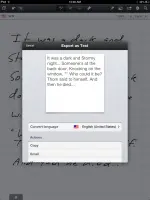 I'm a huge fan of retyping my stories. I got the idea from Jon Gingerich's The Art of the Rewrite, and I've consistently employed this method because it makes me feel more deeply connected to my work. However, I understand if this method does not work for you. Perhaps you look at a story as a lump of clay, and it makes no sense to shape and sculpt that narrative when you're constantly starting over with a new lump. Perhaps you'd rather edit and re-edit one document to reduce typo opportunities, or you're on deadline and don't have time to type and retype again.
I'm a huge fan of retyping my stories. I got the idea from Jon Gingerich's The Art of the Rewrite, and I've consistently employed this method because it makes me feel more deeply connected to my work. However, I understand if this method does not work for you. Perhaps you look at a story as a lump of clay, and it makes no sense to shape and sculpt that narrative when you're constantly starting over with a new lump. Perhaps you'd rather edit and re-edit one document to reduce typo opportunities, or you're on deadline and don't have time to type and retype again.
It could be, too, that you love longhand but hate retyping. Wouldn't it be nice if there was an app that automatically converted your handwriting into editable text? Well, I have good news: such a thing does exist, and the best example I've discovered so far comes in both free and paid packages. The free one, MyScript Memo, works exactly as described, with the ability to export the converted text via email, Dropbox, etc. But while you can hand write as many 'pages' as you like, you cannot export an entire notebook as a single document, but rather only one page at a time. If you have the patience of a saint and you don't want to spend money, go this route.
However, if that sounds like a royal pain in the ass, upgrade to the $7.99 MyScripts Notes, which not only allows you to export all pages of a notebook at once, but offers a much smoother writing experience to boot. The handwriting-to-text conversion is pretty solid too, and the software will even learn the nuances of your hand the more you use it (smart, eh?). Granted, it isn't 100%, so don't convert your handwritten manuscript and send it straight off to a publisher (don't send a first draft ever, for that matter).
The only other downside to MyScripts Notes: it doesn't appear to be very lefty friendly. My lovely left-handed partner Lauren had some trouble with the app's pinch-to-zoom feature, which kept activating while she wrote with the stylus, even while wearing my modified tablet mitten. I haven't had the opportunity to test it on other lefties and see if this is a common issue, but I felt it was worth mentioning. If any one out there has tried this app and experienced the same thing, let us know in the comments section.
While the spiffy paid version of MyScripts is available on Android, the free edition is not. Moreover, I've yet to find a no-cost Android app that will convert handwriting to text, but honestly, if you're serious about utilizing this method, why not go with something that really works? Surely your peace of mind is worth eight bucks.
4. There Are Other, Old School Ways of Converting Handwriting to Text
Perhaps you're unaware of this, but you can download apps that will record and convert into editable text whatever you say into your tablet or smartphone's microphone. There's Dragon Dictate for iOS, and there's Dictatroid for Android. But I don't recommend using either of these, since any mobile app will cut you off after about 30-40 seconds. This is because mobile dictation software is designed for things like texts, emails, Tweets and Facebook posts, not for 5,000+ word stories.
However, desktop software like Dragon NaturallySpeaking can handle your flash fiction and epic tales alike, so in this instance I'm breaking outside my mobile box and advising you to work at home (or, you know, on your super lightweight laptop, because those exist now too). I haven't personally tried the souped-up software, though a friend had decent results transcribing his grandmother's spoken stories. I have tested the mobile version, and it does require some broadcaster-grade enunciation, which is a good thing to practice anyway so you don't sound like Mushmouth when you're reading a piece before an audience. Also bear in mind that Dragon will not retain your punctuation, so speaking your commas, periods, etc. will be necessary. Read this article by Kirk McElhearn—a real dictation nut—for more useful tips and information.
Any other mobile longhanders out there with handy tips to share? Well, go ahead and share them in the comments below. And as always, please feel free to correct me if I've grossly missed the mark on a particular detail.
Until next time.

About the author
Christopher Shultz writes plays and fiction. His works have appeared at The Inkwell Theatre's Playwrights' Night, and in Pseudopod, Unnerving Magazine, Apex Magazine, freeze frame flash fiction and Grievous Angel, among other places. He has also contributed columns on books and film at LitReactor, The Cinematropolis, and Tor.com. Christopher currently lives in Oklahoma City. More info at christophershultz.com