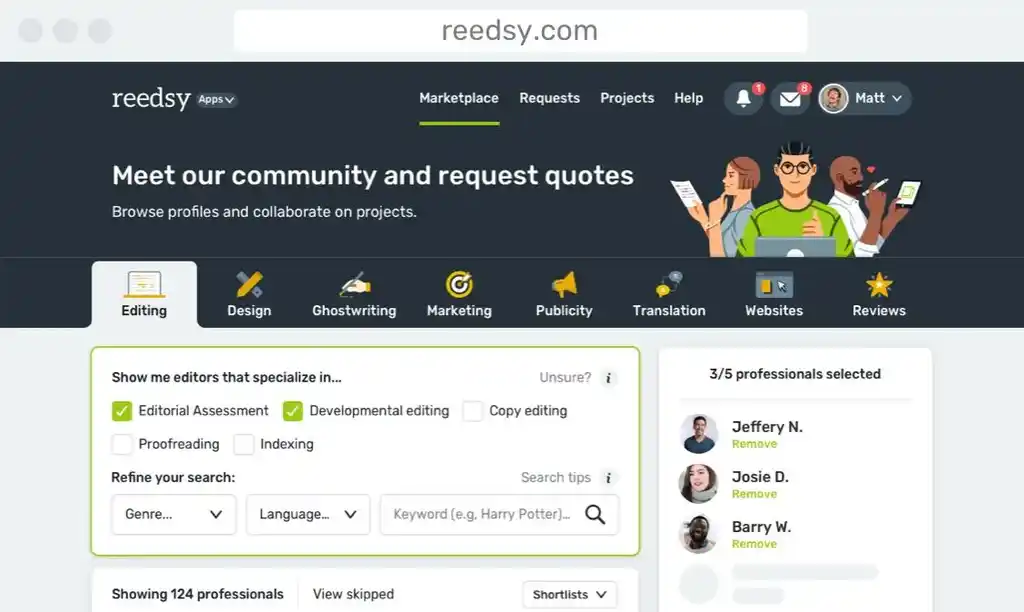If you have a website there’s a fair chance you use WordPress as your content management system. After all it’s the most popular blogging system on the web and is used by more than seventy million websites (check out the stats here). One of my favorite WordPress features is the ability to customize and expand both the on-site and backend functionality and features of your website via Plugins. But with over 44,000 plugins—at the time of this writing—and new plugins added every day, it can be difficult to decide which plugins you need.
Here are ten plugins I recommend all writers consider. I’ve listed them in order of priority.
1. Jetpack
Choosing my top two plugins was easier than the subsequent eight and, judging by the over one million active installations, there are many who agree that Jetpack is mandatory for your WordPress website. Jetpack is an all-in-one plugin that contains many features. It’s also completely free so there really is no excuse for not installing it—all you need is a WordPress.com account to get started (also free). So, what does it actually do? From the plugin page itself: “Jetpack simplifies managing WordPress sites by giving you visitor stats, security services, speeding up images, and helping you get more traffic.” It’s a fairly apt description. What’s great about Jetpack is you can decide which of its thirty-seven features you’d like to activate and which you can do without, so it’s never overbearing and you can select and deselect at your will. Jetpack splits its features into three areas: Performance & Security, Traffic Growth and WordPress.com Tools (FYI: WordPress.com is the free hosted version of WordPress whereas WordPress.org you host your own website). Here are some of my favorite Jetpack features.
Site Stats
There are other ways you can view your site stats such as through Google Analytics or via SumoMe’s version of Google Analytics, but Site Stats is the easiest in terms of aesthetics and transparency. The main menu displays a graph of your monthly website views broken down into days with counts for today’s views, most views in one day, total views of all time, and total comments. If you prefer to take a wider view you can look at graphs breaking down weekly and monthly stats. Directly below the graphs you can find out where traffic’s coming from in terms of direct referrals from other websites and search engine terms (handy for SEO), view the most read daily posts and pages, and even see which external websites your visitors are clicking on to leave your website. For each of these options and the central graph you can click ‘Summaries’ for detailed statistics and breakdowns—a real joy for stats geeks such as myself.
Akismet
Akismet is a simple feature that filters spam from your comments section. This will save you a lot of time so you don’t have to go through and manually delete ‘spam’ comments. In fact, Akismet tells you just how many comments it has marked as ‘spam’ and how much time it has saved you. At time of writing it has marked 318,428 comments as spam on This Is Horror and saved me fifty-seven days of time—thank you Akismet. If you’re worried Akismet might inadvertently mark legitimate comments as spam you can even look through your spam and correct Akismet. That said, in the years I’ve used it, Akismet hasn’t got it wrong yet and has saved me from sending spam live to my websites, spam such as, “Herbs that are grown in stuffy and warm locations attract pests such as insects and mealy bugs” and “My grand father constantly used to watch YouTube funny movies, hehehehehe, as he needs to be happy always”.
Contact Form
There are various contact form plugins available, but Jetpack offers you a simple and hassle free way to easily insert a contact form on your website—job done. As a bonus, if you’ve activated Akismet (above), comments will be filtered through, ensuring minimal spam reaches you via the contact form (something not all contact forms offer).
The Rest
There are many other features, my favorites of which include ‘Markdown,’ enabling you to write using a variety of punctuation and style marks without code, ‘Mobile Theme,’ which optimizes your theme for use on mobile devices and ‘Publicize’ allowing you to automatically cross-post new articles to social media platforms.
2. SumoMe
If JetPack is a great way to improve functionality and features, then SumoMe is a similar super tool for growing your audience, email subscribers and social shares. SumoMe has a number of free and paid services split into six categories: Email, Analytics, Sharing, Traffic, Communicate and Ecommerce. It really excels when it comes to Email, Analytics and Sharing. Let’s take a closer look at each.
If I could only choose to install one SumoMe feature it would be their "List Builder." If you don’t know how important it is to build an email list then check out 7 Reasons Why A Mailing List Is More Important Than Social Media. List Builder is simple—a box pops-up asking people to subscribe to your newsletter at an opportune time that you can tinker with and customize. You also have the ability to customize the aesthetic of the popup in terms of the text and visuals. I was reluctant to implement what I thought of as an "invasive" popup onto This Is Horror but the results speak for themselves. Previously I was getting a few new email subscribers every month with a prominently displayed ‘subscribe to our email list’ call-to-action on every page, now with List Builder I’m getting new subscribers every day. SumoMe claims on average you’ll see 2% of all traffic subscribe to your email list—it’s not quite as high for This Is Horror, varying from 0.5% to just shy of the 2% mark most days, but this is a considerable improvement from its pre-List Builder days.
SumoMe also includes the less intrusive "Scroll Box" email converter and the in-your-face "Welcome Mat" which displays a full page call-to-action. If you’re prepared to spend a little money on building your email list there are premium SumoMe features that claim to build your email list faster as well as rival plugins from OptinMonster, LeadPage and Thrive Leads. Check out CodeinWP’s guide to email opt-in tools.
Analytics
I mentioned Analytics and site stats while speaking about Jetpack, so I won’t labor the point too much. Suffice to say the tools offered by SumoMe, especially the Google Analytics feature, allow you to explore your site stats in a little more depth without the inconvenience of logging into your Google Analytics account every time. Not quite as user friendly as Jetpack’s ‘site stats’ but as good as it gets for a thorough exploration of your site stats.
Sharing
SumoMe’s free plugin offers "Share", "Image Sharer" and "Highlighter" (a way to highlight and share text). For me ‘Share’ is the most valuable tool and second only to their previously-mentioned "List Builder." Simply put you get to customize a visually appealing share bar and choose the location, or locations, it appears at your website. For me it’s all about the left-hand side and at the bottom of posts, but you can even split test to play around with different options and decide which works for you. The more people share your content on social media, the better chance you have of it going viral. There’s the option to allow sharing to over sixteen different services including old favorites such as Facebook and Twitter, and even branching out to WhatsApp for those who prefer to browse via their mobile phone.
3. Backup Plugin
You need to back-up your website to protect against hackers, rogue accidents and all manner of other things that could—and probably at some point will—go wrong. Up until recently I was using the premium plugin BackUpBuddy but there seem to be a few documented issues with my website host DreamHost (who I highly recommend, by the way) and BackUpBuddy, so I’ve started exploring other options. VaultPress is particularly popular and works well with Jetpack, Akismet and WordPress—this should come as no surprise as they’re all designed by Automattic. That said, VaultPress may be a little pricey for some as, unlike BackUpBuddy, you pay a monthly fee from $5, so if you have multiple websites you may prefer a one-off fee or one of the free backup options.
In terms of free backup options WP-DB-Backup is a good start as it allows you to back-up your core WordPress database tables. This doesn’t back-up your media files so isn’t ideal for those with a lot of images, but as a starting point or temporary measure while you decide which premium plugin you’d like to buy it’s a decent option. Other free backup options with various features include BackWPup, BackUpWordPress and UpdraftPlus.
4. Security
Of course you’re backing up your website in case there’s a worst case scenario and you need to restore the website, but it doesn’t hurt to prevent against security breaches, too (actually it’s a very good idea). I used to use iThemes Security but, as with BackUpBuddy, ran into some issues and wasn’t fully satisfied with the product. I turned to Wordfence. Wordfence is the most downloaded WordPress security plugin, and it’s easy to see why. It provides a firewall, blocks in real time, gives you login security (alerting you to any suspicious logins or failed attempts) and includes security scanning amongst a plethora of other features. It’s also incredibly easy to use, intuitive and (unless you upgrade to the premium version) completely free. A premium alternative that is touted by many as the gold standard of security plugins is Sucuri but with a price tag of $16.66 per month it may be a hard sell when contrasted with Wordfence.
5. Yoast SEO
Search Engine Optimization, or SEO for short, is a useful tool in the arsenal to help your website and articles rank high on search engines such as Google. Yoast SEO is a powerful plugin that helps make things a little easier. It’s also updated regularly—three days ago at time of writing—to ensure best practices. Yoast SEO allows you to optimize each post and provides a list of tips to give your post the best possible chance of ranking high. Using a traffic light system, it assesses the post on the basis of SEO and search engine visibility so you can tinker with it before sending it live. Yoast SEO also allows you to edit various features of your website for site-wide SEO.
6. Pro Writing Aid Style & Grammar Checker
Think of the first five plugins as mandatory and the subsequent five as optional extras that may make your life easier and your website that little bit cooler. This is perhaps the odd one out as it’s best used as an extension for Google Chrome rather than as a WordPress plugin. Pro Writing Aid is an automatic editor, but it’s a lot more comprehensive than, say, your classic grammar and spelling checker. It isn’t a replacement for an actual editor (what tool is) but it’s a damn good starting point. Amongst its features, Pro Writing Aid checks for clichés, redundancies, grammar, overused words, writing style (flagging up the pesky passive voice) and even alerts you to vague and abstract words. Pro Writing Aid is available free as an "online only" tool, via the website, but at $35 per year it’s a fairly-priced premium tool for what it does and is worth considering.
7. WP Super Cache
There’s no way I can make a caching plugin or even the subject of caching sound fun or enticing. That said, WP Super Cache is one of the best and easiest to use in the business. Caching generates HTML files without processing comparatively heavy PHP scripts—in short it speeds up your website, which makes everyone happy. A slightly less easy-to-use but no less excellent caching plugin is W3 Total Cache. You cannot go wrong with either WP Super Cache or W3 Total Cache, and you really should install one of them for optimal website performance and speed.
8. Top 10
Top 10 is a fun plugin that allows you to keep track of what’s popular on your website and share it with your readers. It’s highly customizable, so despite being called "Top 10," you can choose to display fewer articles in the "top" list should you wish. You can also decide whether you want to include a thumbnail, how large you’d like it to be, what type of posts to include and prohibit, and even decide whether there’s a cutoff publication date for posts that appear in the list. On This Is Horror we have it set to display our top five posts and restrict posts to those published within the last sixty days. This isn’t the only top 10 plugin but, of the free options, it’s the one that works best for me.
9. Blubrry PowerPress and 10. Smart Podcast Player
These two plugins are optional bonuses for those who want to include a podcast on their WordPress website—here’s why you should podcast. (FYI, I would now recommend the Blue Yeti as an entry-level microphone, it costs more than the Snowball but it’s worth it for the increase in quality. Right now I use a Shure MV51 with Blue’s The Pop Universal Filter.) Blubrry PowerPress is recommended as it’s a great way to easily upload your podcast and submit it to directories such as iTunes (see the aforementioned article on podcasting for details) and Smart Podcast Player is recommended because visually it’s the best looking podcast player on the market. It also allows the listener to choose various speed settings—up to triple speed—which means users can get through more podcasts and more great content. Smart Podcast Player is primarily a premium plugin but there’s a limited free version available, too.
Now I'll ask you, which are your favorite WordPress plugins and which do you think should be mandatory for every WordPress website? See you in the comments.

About the author
Michael David Wilson is the founder of the popular UK horror website, podcast, and publisher, This Is Horror. Michael is the author of the novella, The Girl in the Video, and the novel, They’re Watching, co-written with Bob Pastorella. His second novella, House of Bad Memories, lands in 2021 via Grindhouse Press. His work has appeared in various publications including The NoSleep Podcast, Dim Shores, Dark Moon Digest, LitReactor, Hawk & Cleaver’s The Other Stories, and Scream. You can connect with Michael on Twitter @WilsonTheWriter. For more information visit www.michaeldavidwilson.